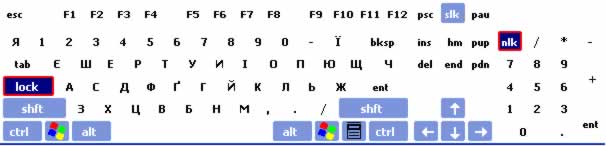|
||
| Step 1: Install Microsoft Ukrainian Fonts To install Microsoft Ukrainian Fonts on Windows 1998, 2000 or Windows XP, follow the directions* given below. *NOTE: There may be slight variations in wording or procedure between these programs. Do not panic! Continue to work through the directions and alter the procedure as needed for installation.
If you prefer more detailed instructions, please consult the following website: Non-phonetic Windows Keyboard Layout
About the Keyboard
Viewing the Ukrainian Keyboard Layout Cut and Paste Option: In order to assist with your Ukrainian keyboarding skills, you may want to consider pasting the Ukrainian letters of the alphabet on your keyboard at home. Simply type them out in bold print on a white sheet of paper and carefully position them onto each English key with Scotch tape (mending tape preferably). On-Screen Viewing Option: It is possible to view the keyboard while you work on an assignment by following these easy steps:
Step 2: Install Adobe Acrobat Reader for pdf files
Adobe Acrobat creates pdf files which can be viewed on your computer but not modified or changed in any way, and can be printed in the same format as they were created. Various documents, exercises and resources have been transformed into pdf formatted files. Step 3: Install PowerPoint program for presentations For optimum viewing of the web resources including the animation and multimedia components, the latest PowerPoint 2003 Viewer may need to be installed in your computer. Click on the link provided below to install the viewer. Step 4: Add Macromedia Flash Player and Shockwave Player for audio and video components Flash technology is used to add animations, design elements audio and video to our online course lessons. Shockwave enables web pages to include multimedia objects such as audio, animation, video and even processes user actions such as mouse clicks. It runs on all Windows platforms as well as the Macintosh. Step 5: Customize the Ukrainian keyboard layout (OPTIONAL) Some Ukrainian font users prefer to customize the Ukrainian keyboard so that it more closely resembles the traditional phonetic layout of the English keyboard. Please note that this is an option, not a requirement of the Core Ukrainian 10 online language course. The phonetic layout based on the English keyboard is given below.
If you would like to customize your keyboard as shown above, please consult the Plast Australia website http://www.plast.org.au/font.php for detailed and explicit instructions on how this may be done.
|
||